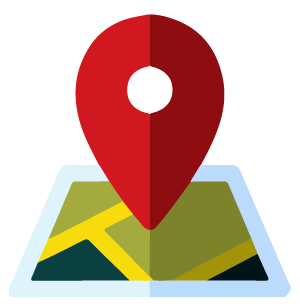Seamless Payments with Mobile Wallets
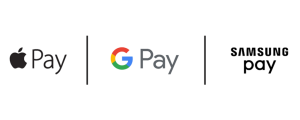
Getting Started
Experience the future of payments with Sentinel Federal Credit Union. Get started with your mobile wallet today and enjoy a faster, safer way to manage your transactions.

Set Up Apple Pay
To get started on your Apple® device, open the Wallet App, tap the blue plus, and follow the prompts to add your Sentinel Federal Visa card.
Apple Pay uses Touch ID® or Face ID® to authenticate your transactions. With a device-specific number and unique transaction code, it makes sure your card data is never stored on Apple servers or shared with merchants.

Set Up Google Pay
To use Google Pay, download the app from Google Play™ or check to see if it’s already installed on your phone. Add your Sentinel Federal Visa card to the app, and you’re good to go.
Google Pay creates a virtual account number to represent you, so that your card data is never shared and your account stays private.

Set Up Samsung Pay
To use Samsung Pay, get the Samsung Pay app, touch “add,” and take a photo of your Visa card. Scan your fingerprint or your eye, or select a PIN, to authenticate your purchases in the future.
Samsung uses your fingerprint, iris scan or PIN to authenticate your purchase; then it generates a random token to conduct the transaction so that your card data is never shared.
Frequently Asked Questions
What device can I add my Sentinel Federal card to?
Apple Pay is compatible with iPhone, iPad, Apple Watch, and Mac. See Apple’s model compatibility list for more details.
Google Pay works on any near-field communication (NFC) enabled Android device running Lollipop 5.0 or higher for in-store purchases. Customers can use devices that are not NFC-enabled to make Google Pay purchases in merchant mobile apps.
Samsung Pay works with devices running on Android OS 6.0 (Marshmallow) or higher, and support NFC technology. See Samsung’s model compatibility list for more details.
What retailers will accept my mobile wallet payment?
Your mobile wallet is accepted at any participating merchant where your credit or debit card is accepted. Please refer to your wallet app developer for a full list of eligible merchants:
- Apple Pay
- Google Pay
- Samsung Pay
How can I add my card to mobile wallet?
Open your mobile wallet app on your device. Tap the plus (+) sign found on the home screen, under “payments,” or the “cards” page and follow the prompts. We’ll take care of the rest. We’ll receive your request and verify your information.